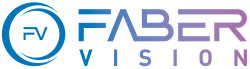 |
SqueezeBrains SDK 1.18
|
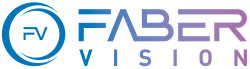 |
SqueezeBrains SDK 1.18
|
There are some simple tutorials to show how to use the SB library.
The tutorials are not installed by default but they must be explicitly selected during the installation procedure. The tutorials folder is named "sb_tutorials" and it is located inside the installation folder of the specific SB Library version. In case the tutorials are not installed, please follow these instructions in order to install them:
The C/C++ tutorials have been organized to make it easier to understand the integration of the SB library into your system. There are two ways you can integrate the SB library into your system:
Obviously this is a simplification and between the minimum and the complete integration there are a series of intermediate integrations.
The tutorials are written in "C" and you can test them both on Windows and on Linux operative system.
You can run all the tutorials because, in their folders, there are all the data they need, both images and projects.
SB SDK includes some projects already configured to run in two different IDEs: Microsoft Visual Studio and Qt Creator.
Qt Creator
When you open the project SqueezeBrainsTutorials.pro for the first time, Qt Creator asks you to configure the project.
Before running the configuration set the value Default for "Run in Terminal" to Enabled: open "Manage Kits..." and then "Build & Run" as shown in the image below.
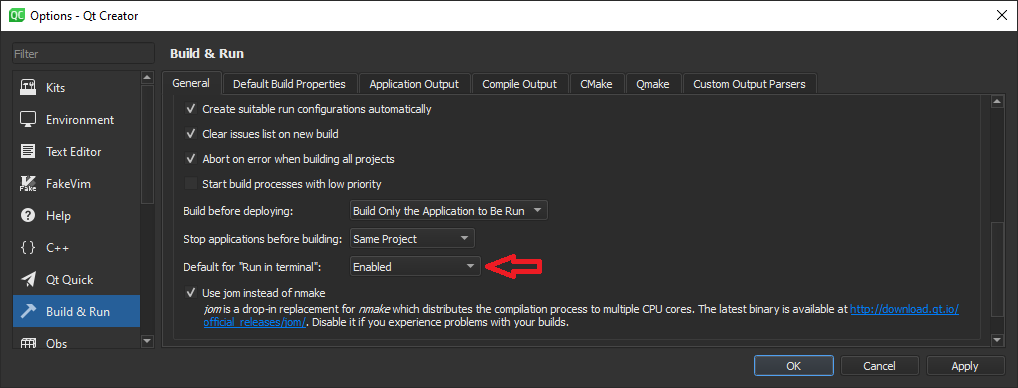
If you have an older version of Qt you probably don't have this option in "Build & Run". Then you have to configure the property "Run in terminal" of each project as shown in the image below.
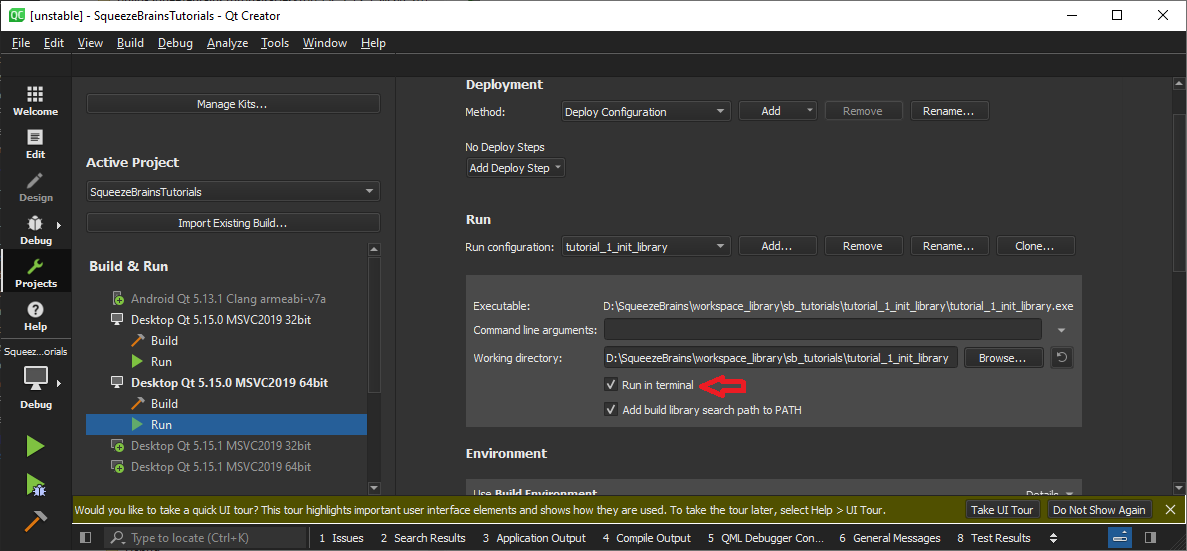
With minimal integration of SB library you will only integrate the code to elaborate images and you will use the SB GUI to create the project, label the images and execute the training (SVL).
In this section you will find some tutorials that explain to you the following procedures:
With minimal integration of SB library you will only integrate the code to elaborate images and you will use the SB GUI to create the project, label the images and execute a training (SVL).
In this section you will find a tutorial that explain to you:
With minimal integration of SB library you will only integrate the code to elaborate images and you will use the SB GUI to create the project, label the images and execute a training (SVL).
In this section you will find a tutorial that explain to you:
With minimal integration of SB library you will only integrate the code to elaborate images and you will use the SB GUI to create the project, label the images and execute a training (SVL).
In this section you will find a tutorial that explain to you:
With full integration of SB library, in addition to writing the code to elaborate images, you can integrate in your system what the SB GUI does:
In this section you will find some tutorials that explain to you:
In this section you will find some tutorials that explain to you:
In this section you will find some tutorials that explain to you:
In this section you will find some tutorials that explain to you:
If you have an older version of Visual Studio Community, in order to compile the tutorials correctly, you should set, for each project, the correct "Target Platform", "Windows SDK Version" and "Platform toolset" in the project properties as shown in the image below. Remember to change it for all Configurations and all Platforms.
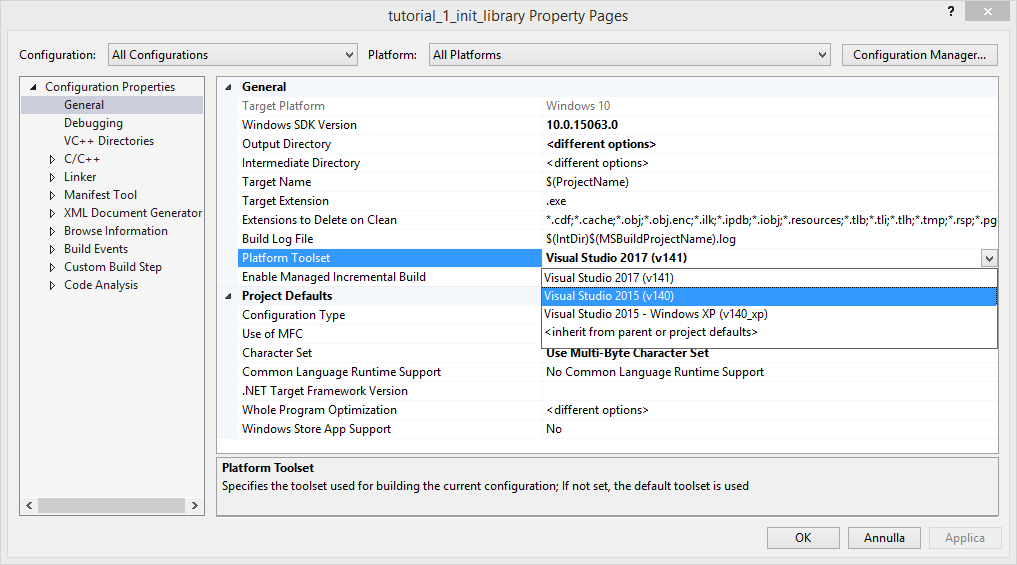
The configuration of Deep Cortex and Deep Surface tutorials requires an additional explanation for Linux OS. To run these tutorials, the user have to:
The first step is quite intuitive, instead for the second one proceed as follows.
For the project you want to run, select the current "Kit" and open "Run Setting". In "Run Environment" panel click on "Batch Edit" and edit the environment variable LD_LIBRARY_PATH appending the path of the "dl_framework" folder as follows: LD_LIBRARY_PATH=/opt/SqueezeBrains/1.18/linux_x64/dl_framework:${LD_LIBRARY_PATH}.
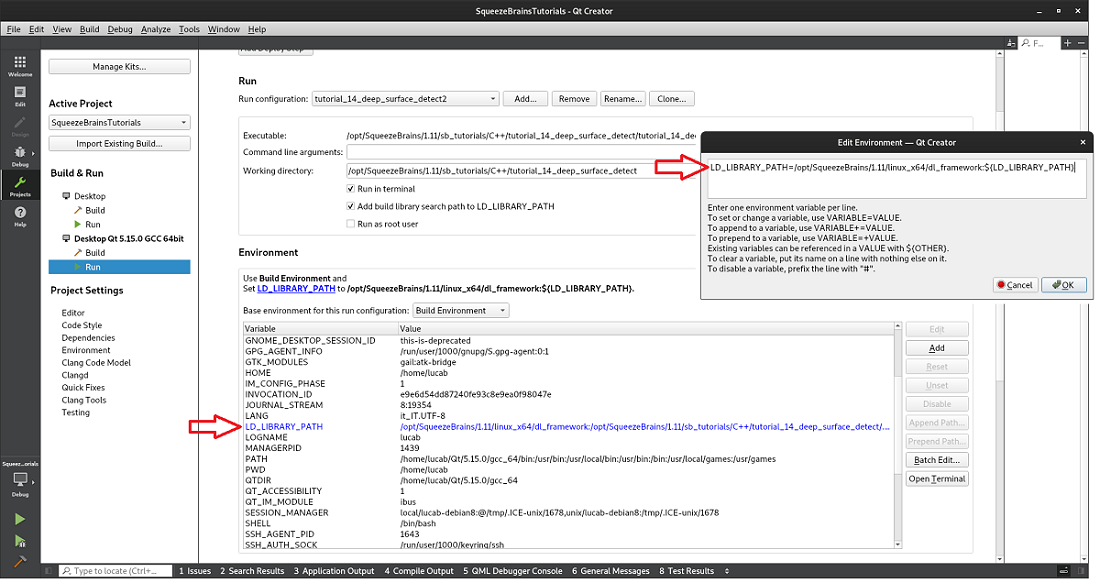
The C# .NET tutorials have been organized to make it easier to understand the integration of the SB library into your system. There are two ways you can integrate the SB library into your system:
Obviously this is a simplification and between the minimum and the complete integration there is a series of intermediate integrations.
The C# Tutorials cover only the Minimal Integration as the C# Wrapper at the moment is limited to the detection and not to the training.
The tutorials are written in C# and you can test them on Windows Operative System.
You can run all the tutorials because, in their folders, there are all the data they need, both images and projects.
SB SDK includes some projects already configured to run in the Microsoft Visual Studio IDE.
With minimal integration of SB library you will only integrate the code to elaborate images and you will use the SB GUI to create the project, label the images and execute the training (SVL).
In this section you will find some tutorials that explain to you the following procedures:
With minimal integration of SB library you will only integrate the code to elaborate images and you will use the SB GUI to create the project, label the images and execute a training (SVL).
In this section you will find a tutorial that explain to you:
With minimal integration of SB library you will only integrate the code to elaborate images and you will use the SB GUI to create the project, label the images and execute a training (SVL).
In this section you will find a tutorial that explain to you:
With minimal integration of SB library you will only integrate the code to elaborate images and you will use the SB GUI to create the project, label the images and execute a training (SVL).
In this section you will find a tutorial that explain to you: